Platform
Restricting testing times
Restricted Time Windows are times during which all tests (Chaos Engineering experiments, Scenarios, and reliability tests) are disabled. This lets you prevent tests from running during critical times such as scheduled deployments and peak traffic times. Any tests scheduled to run during this time will be halted, and any tests running will also be halted once the window starts.
Note
You must be a Company Manager, Company Admin, or Company Owner to create or edit Restricted Time Windows. See Role-based access controls for details.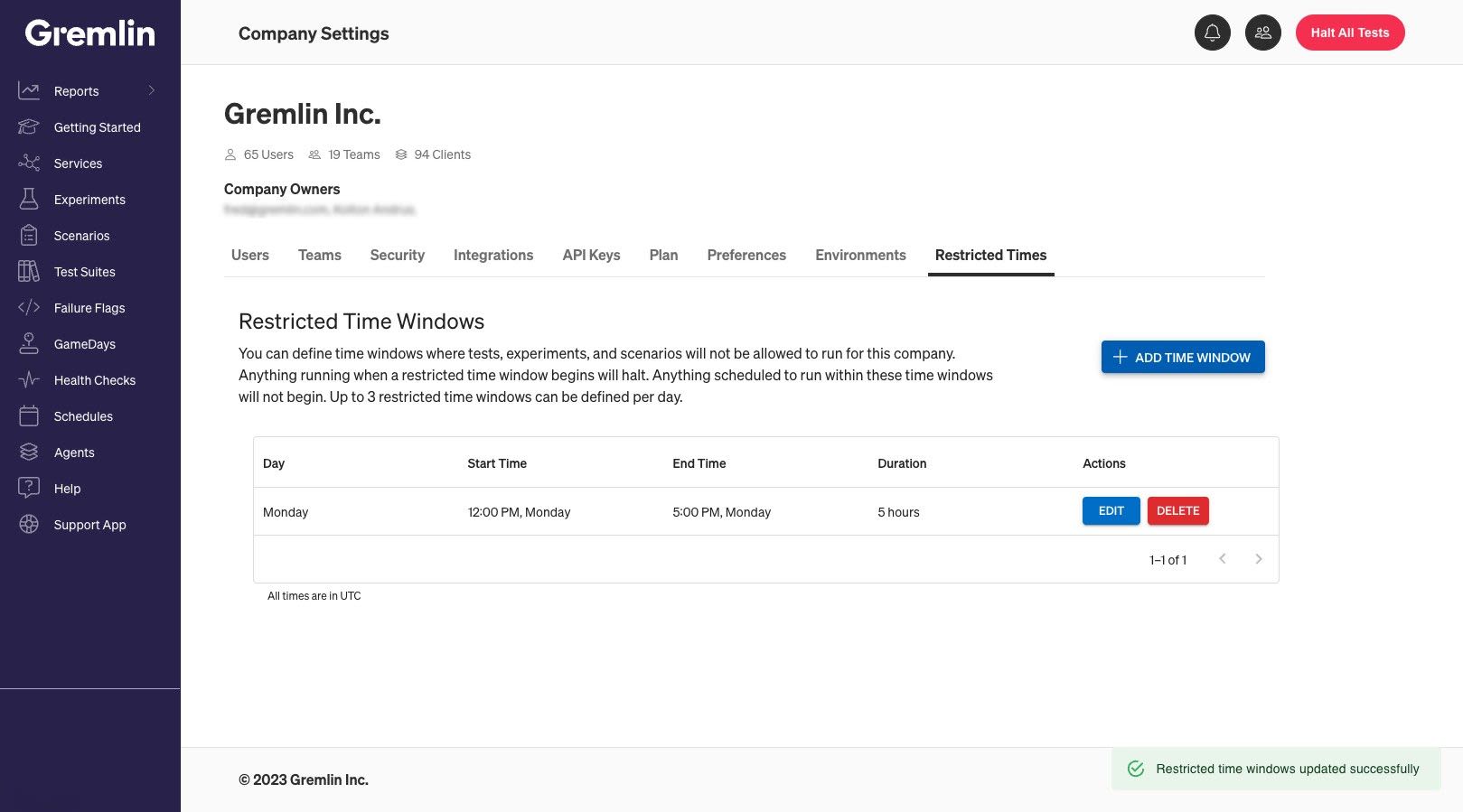
Creating a restricted time window
To create a new restricted time window:
- Click on this link to open the Company settings page. Alternatively, log into the Gremlin web app, access Company settings from the user menu in the top-right corner of the page, then select Restricted Times.
- Click Add Time Window. This opens a side pane where you can configure the time window.
- First, select which weekday(s) you want to set the window for. For example, if you want to set restrictions for Monday, Wednesday, and Friday, click on those two days.
- In the Window Start Hour field, enter the time that the restricted window will start.
- In the Window Length field, select how long the window will last. This is measured in hourly increments.
- In the Time Zone field, select whether to use your local time zone or UTC as reference. This only changes the start time, but it's important to be aware of when selecting a start time.
- Click Save.
You can repeat these steps to add more time windows, up to a maximum of three (3).

Managing restricted time windows
You can edit an existing time window by clicking the Edit button next to it. You can also remove a window by clicking its Delete button. Note that deleting a time window is irreversible.