Grafana Cloud K6
For Grafana Cloud K6, Gremlin automatically sets the base URL. All you need to do is add the API Key header to be used against the Grafana Cloud K6 API. You can copy or create this value in the Grafana Cloud K6 web app. See Cloud Integrations Token in the Grafana Cloud K6 documentation for details.
Adding a Grafana Cloud K6 integration
To add the Grafana Cloud K6 integration for a team:
Go to the Team Settings page and click the Team Integrations tab.
From the Integrations drop-down, select Grafana Cloud K6 and click Add.
In the Grafana Cloud K6 web app, copy or create the API key.
In the Add Integration section under Authentication and Headers, paste the API key into the corresponding box.
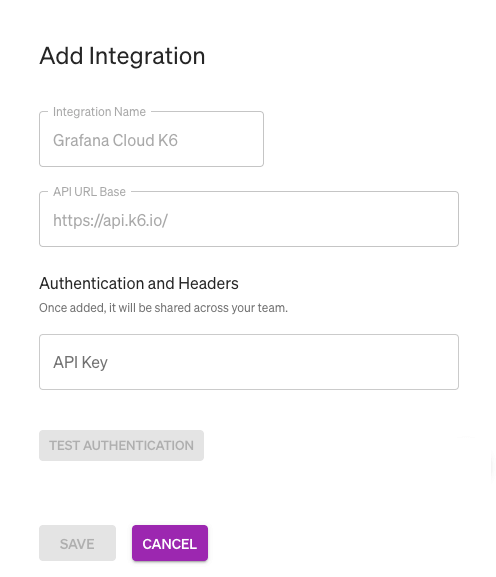
Click Test Authentication. To validate the endpoint with the added header, Gremlin calls the following API:
https://api.k6.io/v3/organizationsIf the authentication passes, click Save.
Editing a custom integration
When you edit a team integration, any headers are shown as obfuscated values for security reasons. If you change the value, you will need to update, test, and save the header.